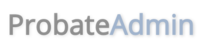This page is where you go through the workflow. It is divided into a series of columns. Your mission is to get all the tiles from the the first column on the left to the last column.
When you add a contact to the case, a tile with their name and contact type will appear in the first column of the milestone.
Click a tile to perform an action with that contact (but read about the ACTIONS button below first). If the action means the tile can automatically move to the next step, the system will move it for you. Otherwise if you want to move a tile manually to any column, you can drag and drop it into the column that you now want it to be in. If you need a tile to go back so you can redo a previous column drag and drop the tile back to that column and the actions appropriate to that column will re-appear when you click on the tile.
If the workflow area is greyed out and you see the words "please complete the above to unlock this milestone" it means that you have not marked the pages that are written in blue above the workflow area as complete. You must go to the first page mentioned, click on it and then continue through every page the system presents and click the COMPLETE & CONTINUE button at the bottom of the page until you end up back at the Workflow. This assumes that you have got all the details you want in the system before you do anything with the tiles in the fisrt column. If not, it is a good idea to add the contacts that you want to communicate with, because then you will be able to use the ACTIONS button to perform multiple tasks with one click. (e.g. in the Get Information about the Estate Milestone clicking the All Initial Letters button will produce a standard initial letter for every contact that has one).
Each Milestone has different columns, so look out for the ACTIONS button in the left hand column as each can perform multiple tasks.
Once you've got all the tiles in the right hand column the system will ask if you are ready for the next milestone. If you are, click the MOVE TO NEXT MILESTONE button.
You can go back to a previous Milestone if you need to perform an action in a column of that Milestone. Go to the Deceased & Case Details page under the Case Details Tab. There you will see the Workflow Milestone. You can change that by clicking the dropdown arrow and selecting one of the other Milestones, then click the SAVE button. However this will move all the tiles in each Milestone to the first column.